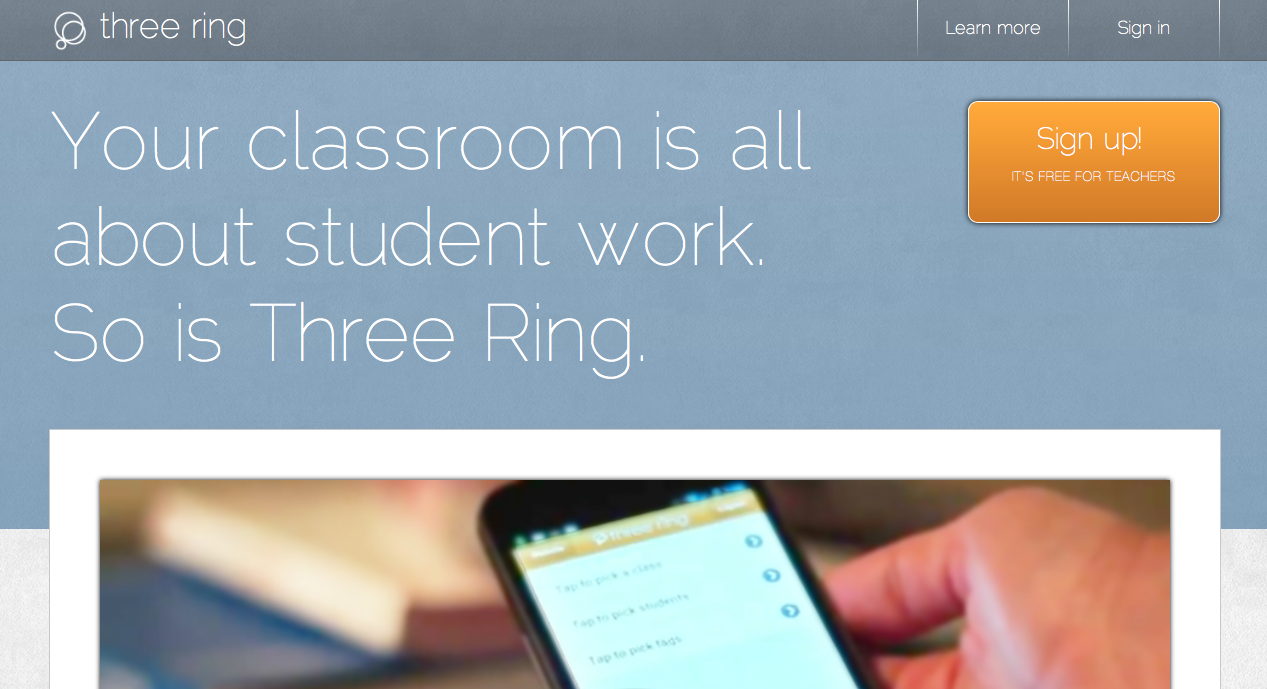Today in my ECE (Early Childhood Education) class, we had a guest come and speak to us about teaching. I have to admit, I didn't expect it to be as inspiring as it turned out to be! Lindsay Stuart joined our class and spoke about many things in her Kindergarten room.
She includes literacy in her day to day Kindergarten centres by having
camping or fishing permits. What a fantastic idea! This causes the students to have to write their name, teach about dates (because permits are only good for one day in Kindergarten!) and teaches them about real life! Lindsay said one girl came up to her and said, "But I'm aboriginal - I don't need a fishing permit!" And Lindsay responded with, "You are absolutely right!" This opened up a whole conversation she could talk about with her kids.
Another aspect I really liked was how Lindsay explained that she doesn't simply answer a student's question when they ask.
If a student doesn't know something and has a question, they have three options:
- Ask an expert
- Look in a book
- Look on a computer
How great is this! It teaches the students to learn and how to find out answers that they are wondering about, rather than just have a teacher tell them the answer!
She mentioned
PLN's!! (Personal Learning Network) I'm so glad I've learned about those in this class (or else I would have been lost, not knowing what she was talking about!) She talked about PLN's in regard to having "people to rely on, not a docum
sharing resources is!
ent to rely on." She expressed how much you can learn from other people and how important
Lindsay said when she started blogging in the classroom, she didn't post any photos. However, now she has progressed and posts pictures and videos! She uses "
animoto" which is apparently an online program (FREE FOR TEACHERS!) that puts pictures to sound and she posts to her blog. Lindsay also explained that when she started blogging she didn't post a lot. She now posts "I Can" statements and
puts the outcomes right by the pictures about what they're learning! This way if administration or parents view her blog, it shows the students' learning right there! Why hide it? Why not share assessment! I love that!
She talked about the apps that she uses in her classroom with the iPads:
- Skitch
- Book Creator
- Doodle Buddy
- Skype
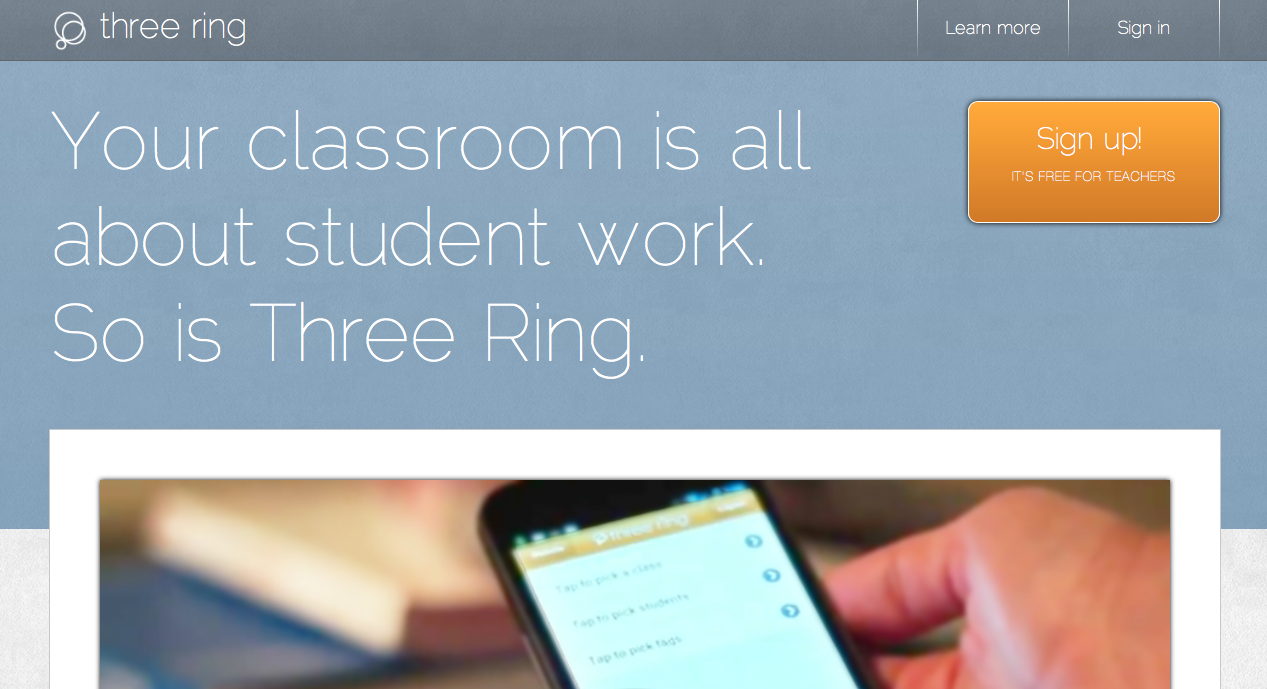 Three Ring
Three Ring is an online portfolio website. Lindsay said she's started using it with her kids so they can post drawings or artifacts from the school day and their parents can see and comment. This way the students are posting things they are proud of and involve their parents and family in the learning process.
Some messages Lindsay sent out to us today are:
Start small, think BIG
By this, Lindsay explained: don't try to do everything at once!! It will stress you out and burn you out. Instead, have plans and ideas and keep them in mind and strive to reach them. Take baby steps and progress. Set goals when starting a classroom blog. For example, set a goal that you will try to blog 2 times a week. This is not a lot and this way you won't get burnt out!
Share
By this, Lindsay explains to share everything!! She showed us her year plans and her "I Can" statements that relate to the curriculum. She told us she would post them and email them to us to we can access them!
Use Technology NOT for skill enhancement, but rather as a tool for learning
I love this point because I think it's important that children learn that technology is helpful and useful as a tool, but we still need to master skills without using technology.
See Lindsay Stuart's Blog Here